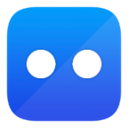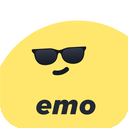Although setting up a VPN may appear daunting, it is generally a simple process. You don't need to be a technology whiz to accomplish it. Most well-regarded VPNs provide easy-to-use applications for various devices that can be installed within minutes. If a VPN doesn’t have a dedicated app for a certain device, there are often straightforward alternatives, such as employing Smart DNS.
Below, you will find detailed instructions for setting up VPNs on diverse devices, both using apps and manual methods. These approaches will allow you to take advantage of a VPN's benefits, no matter what device you are using. If you haven't chosen a VPN yet, look for one that is easy to set up and compatible with a wide variety of devices.
How to Install a VPN App on PCs and Mobile Devices
Most top VPNs provide native apps for leading operating systems, including Windows, macOS, Android, iOS, and Linux. Setting up a VPN via an app is a quick and straightforward task:
- Select a VPN
Choose a trustworthy VPN that functions across all your devices. Make sure it permits a sufficient number of simultaneous connections or consider one compatible with routers to safeguard all devices connected to your network. - Register for the VPN
Select a subscription plan that fits your requirements. It is advisable to sign up through the provider's official site to ensure you are covered by any money-back guarantees. Fill in your email address and payment information to finalize the process. - Download the VPN App
Get the app from the provider's website. For the majority of devices, installation is as simple as running the app installer after downloading it. Linux users might need to utilize the command-line interface, but providers typically offer thorough instructions. - Set Up the App
Log in using your account details. Some VPNs may ask you to modify crash reporting or startup settings. Review the settings to personalize features such as security protocols or connection preferences. - Connect to a Server
Use the server list or map within the app to choose a server location. Once connected, your internet activity will be encrypted, providing secure and private browsing. - Boost Security
For quick access, consider installing the browser extensions provided by the VPN. These can be configured easily to safeguard your browsing activities with minimal effort.
Configuring a VPN on Other Devices
PlayStation, Xbox, Fire Stick, and Smart TVs
For devices lacking native VPN support, using Smart DNS is often the easiest solution. Smart DNS redirects your traffic through the VPN’s DNS servers, enabling you to unlock content in HD without the added burden of encryption.
- Enable Smart DNS: Activate Smart DNS in your VPN account, register your IP address, and obtain the DNS address.
- Adjust DNS Settings: Input the DNS address in the network settings of your device.
- Begin Streaming: Choose a DNS server and relish secure, smooth HD streaming.
Alternatively, you can share a VPN connection from a computer or configure a VPN on your router to cover these devices.
Routers
Installing a VPN on your router secures all connected devices, including those without native VPN support.
- Confirm Compatibility: Verify that your router is VPN-compatible by checking the list of supported models from the VPN provider.
- Installation Choices:
- Install the VPN's firmware and app for easier management.
- Buy a pre-configured VPN router for a plug-and-play setup.
- Manually set up your VPN, although this can be complicated and may require help from your provider or router manufacturer.
Manual VPN Configuration
For devices without native VPN apps, you can configure the connection manually. You will need server addresses and login credentials from your provider.
Windows
- Navigate to Settings > Network & Internet > VPN.
- Add a new VPN connection and input the necessary information.
- Connect using the Wi-Fi icon and enter the password.
macOS
- Go to System Preferences > Network > + > VPN.
- Input the VPN type and information, then save it.
- Connect through the Network menu.
Linux
- Open Network Settings and select Add VPN.
- Fill in the required information and add the connection.
- Connect from the Systems menu.
Android and iOS
- Manual Installation: Use the built-in VPN settings of the device to input the server and account details.
- Third-Party Software: Utilize tools like OpenVPN if manual setup or native apps are not available.
Downloading an APK (Android Only)
If the Google Play Store is not available, download the APK file directly from the VPN provider's official website. Make sure to enable "Unknown Sources" in your device settings for installation, and remember to disable it afterward for security.
Setting up a VPN is simpler than you might imagine, whether you do it via an app, manual configuration, or advanced options such as Smart DNS or router installation. By following the right steps, you can secure your online activities and safely access content on any device.
Further Reading
PCMag – How to Set Up and Use a VPN
Cybernews – How to Use a VPN: A Beginner’s Guide
LifeWire – VPNs Demystified: Why Everyone's Talking About Online Privacy
Wired – How to Use a VPN to Access Netflix When Traveling Abroad